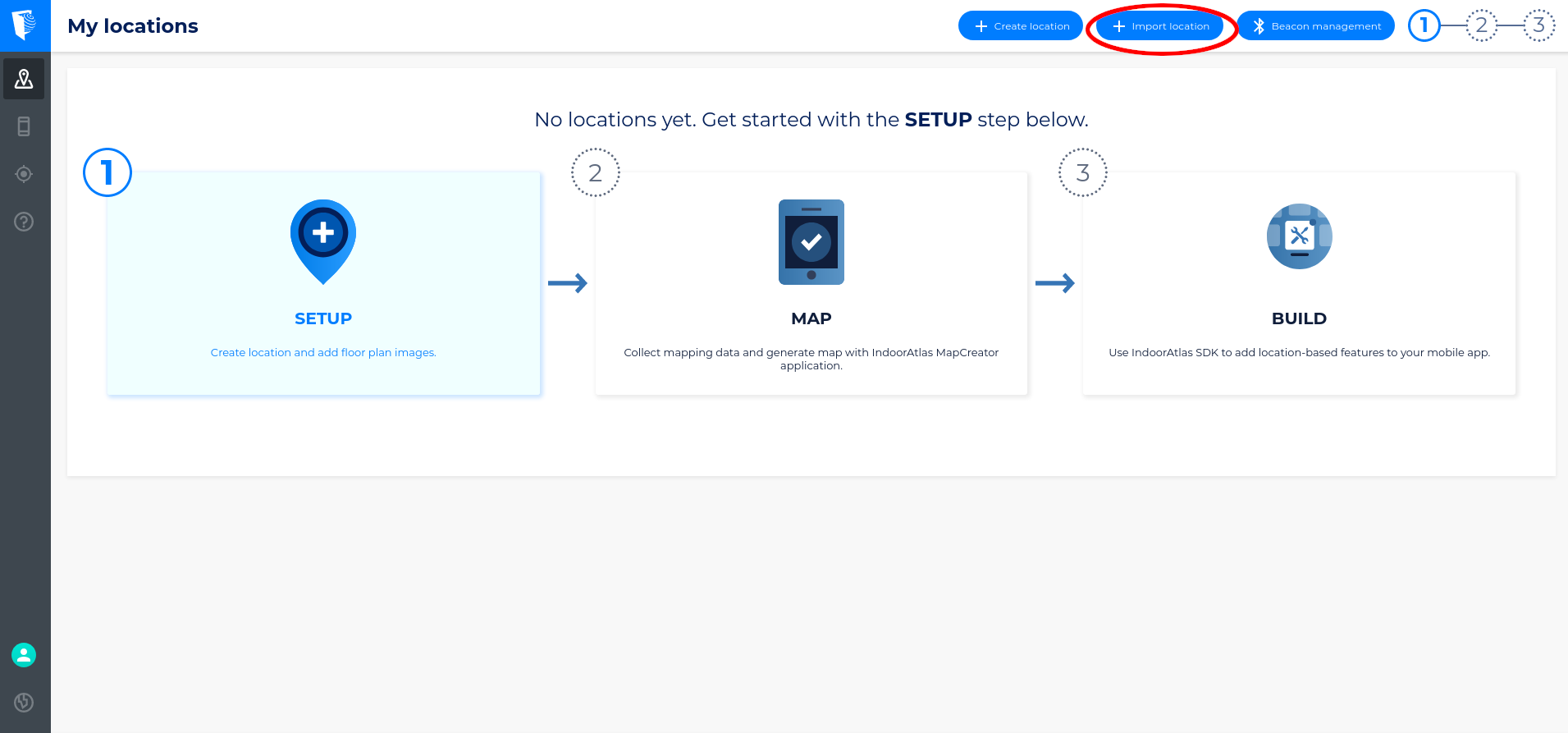When making changes to a piece of software, it’s a good idea to check the effect of those changes in a separate environment before publishing them to your customers. For IndoorAtlas deployments, this translates to being able to verify the effect of updating fingerprints or application logic on the end-user experience in a venue with IndoorAtlas-powered indoor positioning.
A recently added feature in the IndoorAtlas web tool, importing locations from one account to another, makes this workflow possible. Here’s how it works:
Create two IndoorAtlas accounts: a staging account and a production account. The staging account is used for fingerprinting the venue with IndoorAtlas MapCreator 2, and for initial verifications that positioning works flawlessly in all areas. Once everything is found to be in order, the fingerprinted locations can be imported to the production account, using the IndoorAtlas web tool.
The importing process is token-based: create an import token on the staging account, and use the token to import the location to the production account. For more detailed instructions on how to import IndoorAtlas locations, see our knowledge base.
As mentioned, having separate staging and production accounts is useful for checking the effects on end-user experience of updating fingerprints in a location. In general fingerprints require updating only in rare occasions, such as when major construction work significantly changes the paths the users may take inside the building, or when the radio environment is significantly changed. On the other hand, reviewing the mapping data is an integral part of troubleshooting positioning in the venue (see also our support article on validating your deployment). Within the staging account you may freely collect new mapping paths and disable old paths without adversely affecting your end-users.
The staging–production workflow is useful for example in situations where the on-site fingerprinting is performed a third party. The people doing the fingerprinting may use the staging account, and you don’t have to share the production account credentials.
If you would like to transition from a single-account workflow into the staging–production workflow, you should create a new account which would be your production account, import your locations, and switch your applications to use API keys created in the new account.